Navigating the SaaSquatch Portal
This page covers the major settings available in the sub-menu populated by clicking on each section of the main navigation bar.
🔗 Programs
This section will list all of the referral and loyalty programs set up in your tenant, both active and and inactive.

From here you have the option of creating a new program or managing your existing listed programs.
🔗 Content
This section allows you to quickly adjust:
- Widgets from all programs, as well as program-agnostic/multi-program widgets
- Notification emails for programs and microsite administrative emails
- Your SaaSquatch-hosted Microsite
🔗 Rewards
This section allows you to:
- Add to your Rewards Catalog
- Create Rewards and Reward Units so that they can be used by your catalog and programs
- Set up Reward Exchange options
- Manage your Fuel Tank codes
- Use a wizard to assist you with Bulk Reward Redemption
🔗 Data
🔗 Data overview
This section provides an overview of all the data that you send to SaaSquatch which powers your programs.
Here is also where you can manage User Segmentation.
🔗 Delete test data
If you are in your test tenant, here is also where you can manage your test data.
WARNING: Making use of this feature will delete data from all programs under the test tenant and it will not be retrieveable.
Data that WILL be deleted:
- Users, accounts and referrals
- Analytics events
The following data WILL NOT be deleted:
- Any data stored in external payment systems (i.e. Stripe/Recurly)Your - SaaSquatch account (including administrative users, settings, and API keys)
🔗 Analytics
This section houses Analytics and the ability to retrieve more detailed information on your program.
See also our guide on Program Reports.
🔗 Reports
This tab provides a place to bulk upload and extract report data, as well a history of any Import or Export jobs listed in chronological order listed by:
- Job Name
- Requester
- Creation Date
Reports listed here are available to be downloaded again for a period of 30 days. While Exports can be downloaded in both .csv and .xslx format, only .csv format is valid for Importing data.
Learn more about bulk importing:
🔗 Participants
This section in the sub-menu dives in depth with a list of all customers who have been registered in your referral program. It also allows you to quickly add or import users.
The default "Participants" page will show you a list of users participating in your referral program sorted by most recently added. You can adjust the sorting order by clicking on the appropriate header (eg. click on "Generated Revenue" to sort the list by revenue generated by each user).
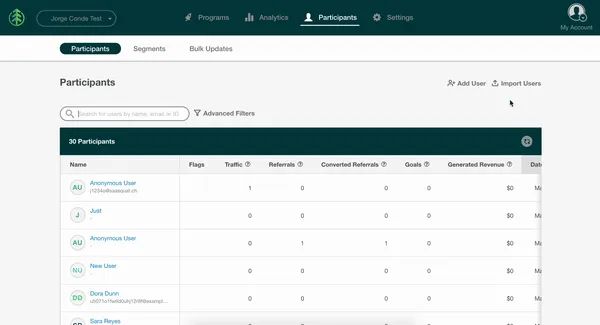
Selecting a user provides information such as their:
- Full name
- Referral code(s)
- Referral link(s)
- User & Account Ids
- Creation date
- Information on the referrals they have made, as well as any rewards they may have earned for any programs
Clicking on the Manage button opens a popup where:
- Name and email can be updated
Referablestatus can be changedLocaleorCountry Codean be changed- Existing custom fields can be updated
🔗 Settings
This section houses all the global settings for all your programs.
🔗 Overview
This is the landing page that helps direct you to some quick configurations to get your programs up and running.
🔗 General
The General page includes:
- Program identifying information (Tenant Alias)
- Details for connecting your product to Referral SaaSquatch (API Key, links out to our code libraries)
- Custom share link domain settings
- Timezone settings
- US W-9 Tax Compliance Status
The Test or Live tenant aliases are used when connecting to the Referral SaaSquatch system to identify which program (and tenant) is being referenced.
The API keys (different in live and test tenants) are often used when connecting your Referral SaaSquatch program to other platforms, or when generating checksums used in making Signed Requests to our system.
🔗 Install
This page provides customized scripts to get you started with installing squatch.js.
The snippets on this page cover:
🔗 Integrations
This page allows you to hook up SaaSquatch's many integrated products.
You're able to filter the integrations by type:
- All
- Link Generators
- Email Integrations
- Reward Providers
🔗 Webhooks
Webhooks allow for specific URLs to be notified of events related to your referral program using a subscription layer on a REST API. Referral SaaSquatch supports delivering these event notifications to multiple endpoints.
To add a webhook endpoint click the Create Webhook button, choose a URL (including the http:// or https://) and a name for the endpoint, then click "Create Webhook".
Learn more about our webhooks, including in-depth examples, in our developer documentation.
🔗 Security
For Classic program security settings, see Navigating Classic.
| Section | Details |
|---|---|
| Block Email Domains | The Security window allows users of our Growth Automation Programs to block email domains. To configure blocked email domains, click on the Security sub-tab under Settings. Here you can manage blocked email domains, as well as turn on Block temporary email addresses. |
| IP Blocking | The Security window allows users of our Growth Automation Programs to block IP addresses and IP ranges. To configure the blocking of IP Addresses, click on the Security sub-tab under Settings. Here you can add IP addresses or ranges to block or manage existing blocks. |
| Security Settings | The Security Settings allow you to enable or disable your overall or modular Open Endpoint Security options. We highly recommend that you keep secure mode on to prevent fraudulent behaviour in your programs. |
🔗 GraphQL
Here you can access your tenant's GraphQL endpoint directly to perform any queries or mutations.
🔗 My account
🔗 Account settings
You can use this module to change your email address and your password.
🔗 Organization settings
Here is where you can configure your custom domains and manage your SaaSquatch projects.
🔗 Project settings
This page allows you to change your official "Company Name" that shows up in your communications to users. If your company name differs from your product name, we suggest entering your product name instead.
| Section | Details |
|---|---|
| Tenants | Here you can quickly review your test and live tenants' participant and program count. |
| Team Members | Here you can adjust your Team Member Roles and Permissions. |
| SaaSquatch Members | Any SaaSquatch staff members assisting you with your project are listed here.. |
| Billing | Here you can review your SaaSquatch subscription status, and quickly contact our Sales team if you have any questions. |
🔗 Logout
Use this link to logout of your SaaSquatch administrative account.